Access Blocked Broker Sites Using Google Chrome's DNS Browser (Without VPN/SSH)
From now on you can easily open and access broker sites that are blocked by your internet provider, with only easy steps without using the help of proxy changer software (VPN/SSH) which can compromise your personal information, here we provide a very easy, fast solution. and it is safe just by changing the DNS settings on your Google Chrome browser, you can also set DNS settings on browsers other than Google Chrome.
How to set DNS on the Chrome browser app on an Android smartphone.
The first step, make sure you have installed the Chrome browser App on your Android Smartphone, please download it on Playstore or via the link below:
Note. If you are using an older version of the Chrome browser app, please update it first to the latest version.
- Open the "Chrome" Application.
- Click the colon.

- Select "Settings".

- Select "Privacy and Security".

- Select "Use secure DNS".

- Turn on "Use secure DNS" by swiping to the right.
Then select "Choose another provider".
- You can choose an available DNS, or you can also add another DNS manually "Custom".Note. Our recommendation, use DNS from Google (Public DNS).

How to set DNS on Google Chrome browser on desktop.
The first step, make sure you have installed the Google Chrome browser on your Android smartphone, please download via the link below:
Note. If you are using an older version of the Google Chrome browser, please update it first to the latest version.
- Open the "Google Chrome" Browser.
- Select "Settings".

- Select "Privacy and Security", then select "Security".
- Turn on "Use secure DNS" by sliding to the right, then you can choose an available DNS, or you can add another DNS manually "Custom".Note. Our recommendation, use DNS from Google (Public DNS).

Hopefully the tutorial that we provide can be helpful and useful for you. Thank you!





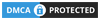

.png)
.png)

